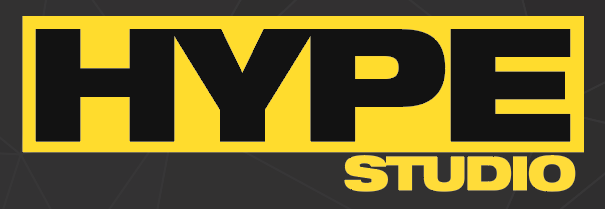How to setup your email account on your iPhone (or other devices would be similar)
Configuring your new iPhone to receive mail from your web hosting email accounts is a very easy process.
(you must have already setup your emails in cpanel before proceeding)
This tutorial will give you a simple guide on the steps you need to perform to easily access your domain's email accounts on the go with your iPhone.
1. Select the "Settings" option form the home screen of your iPhone.
2. Once in your settings section, select "Mail, Contacts, Calendars".
3. Under "Accounts" select the "Add Account" option.
4. On the "Add Account" page select "Other"
5. Click on the "Add Mail Account" button.
6. On the "New Account" screen fill in the details of your account as indicated:
* Name: this is the name you wish to display when you send emails form your phone
* Address: your full email address
* Password: the password you created when you set the email account up in cPanel
* Description: what you would like this account to be listed as in your iPhone's email accounts list
7. Once you have entered these details, select "Save". The iPhone will now attempt to automatically retrieve the server settings, however this function will not work so they need to be added manually. The first step in configuring this is to select "POP" as the mail account type.
8. Once you've selected "POP" scroll down the page and enter the following information:
Incoming Mail Server
* Hostname: mail.yourdomainname.com.au (replace your domain name with your own domain)
* Username: your full email address (this field should already be populated based on you entering these details earlier)
* Password: (this field should already be populated based on you entering these details earlier)
Outgoing Mail Server
* Hostname: mail.yourdomainname.com.au (replace your domain name with your own domain)
* Username: your full email address
* Password: email password
9. Once you've entered all the information, select the "Save" button. You will then get a popup asking if you want to set the acount up without SSL. Select "no".
10. Your Done! You should now see your email account in your accounts list.
11. By default the iPhone configures itself to leave messages on the server after a POP send/receive. This should generally be left as it is otherwise the message you download on your iPhone will not also get delivered to your main computer. However, this setting can be adjusted by opening the setting page for the account again, scrolling down and selecting "Advanced" and then adjusting these additional settings as required.
so incoming port should be set to
mail port 110
and outgoing port set to
If you are having trouble or recieving errors try connecting to the mail server directly through your domain name webmail service
enter url
www.yourdomain.com.au/webmail/ (replace yourdomain with your own domain name)
username: use your full email address
pass : use the email password
if your unable to access the above page please contact us along with your ip address so that we can investigate.